Staff Performance Report
Section Contents
Report Description
Staff Performance report provides you with information on who, when, on which tasks,
and how much time has reported. Staff Performance report helps you monitor personal
time expenses in everyday work.
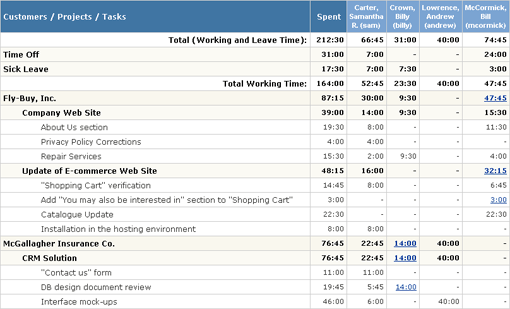
Example of Staff Performance report, detailed form
Information presented in the report includes:
-
Summary data on users' leave time
When option 'Enable leave time tracking' is not selected in the system settings,
information on leave time is hidden in the report
(see also section Adjust General System Settings).
-
Information on hours worked grouped according the selected grouping options.
The available grouping options are:
- by customers
- by projects
- by projects having the same names (by project names)
-
by tasks having the same names (by task names)
Grouping by task names allows to generate reports on "generic" tasks,
i.e. typical tasks with same names that are created in a number of projects.
- by billing types
- by dates
You can select up to 2 levels of data grouping. For example:
- First group results by customer, then group by project
- First group results by date, then group by customer
- First group results by date, then group by project
- First group results by project, then group by date
- First group results by billing type, then group by customer
- etc.
The second grouping level is optional.
actiTIME automatically calculates subtotals when grouping report data.
If there are users' comments for the time-track included into the report results,
the corresponding time-track numbers are clickable.
Clicking a number opens pop-up window with user's comments:
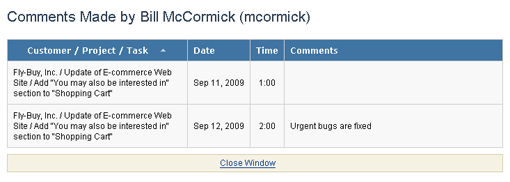
Pop-up window with comments
Staff Performance report may be generated in the detailed or summary form.
In the detailed form, the report contains information about tasks.
In the summary form, the information about tasks is hidden and the report presents
only summary records according to the selected grouping options.
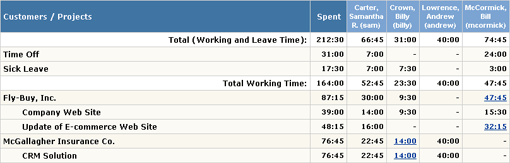
Example of Staff Performance report, summary form
The following filters are available for the Staff Performance report:
-
System users - you can create a report for all staff or for the selected system users only.
- Date range
-
Customers and projects - you can create a report for
- all projects of all customers
- all active projects of all active customers
- one or several selected customers and/or projects
Only the users who have 'Generate Time Reports' access right may generate Staff Performance reports.
Note that the users who do not have this right will not see the reporting interfaces at all.
Staff Performance Report Parameters
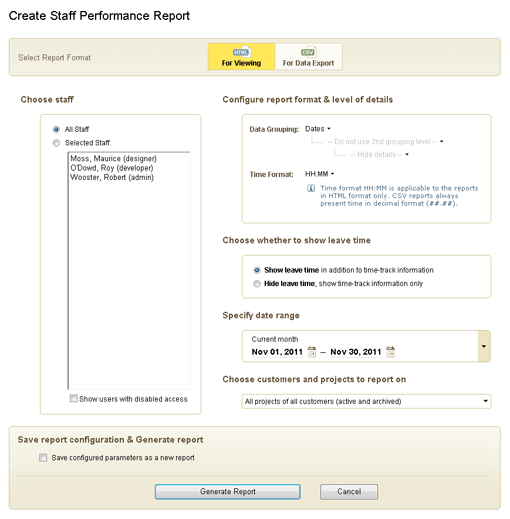
Create Staff Performance Report Form
Parameters of Staff Performance Report include:
-
Users to generate report for - all or selected actiTIME users
-
If you select option 'All Staff', report will show information for all users
who entered time within the specified date range.
Note that users who did not enter time within the date range will not be shown in the report.
-
If you select specific users, all selected users will be shown in the report
even if some of them did not enter time within the selected date.
Combined with grouping report records by dates, this option
is useful for analysis who did not enter time-track on the specific dates.
To show users with disabled access in the 'Selected Staff' list
select 'Show users with disabled access' checkbox under the list.
Data grouping options
-
Time format to be used in the HTML report - either decimal format (##.##) or hours/minutes format (HH:MM).
This option is not applicable to the reports in CSV format.
Reports in the CSV format always use decimal format for time data.
-
Whether to show leave time information in the report
When option 'Enable leave time tracking' is not selected in the system settings,
report parameters related to configuring leave time options are hidden in the report form
(see also section Adjust General System Settings).
Date range - you can use one of pre-defined date ranges or configure a custom date range.
-
Customers and projects to generate the report for
To see archived customers and projects in the customers and projects selector,
select 'Show archived customers and projects...' checkbox above the list of customers and projects.
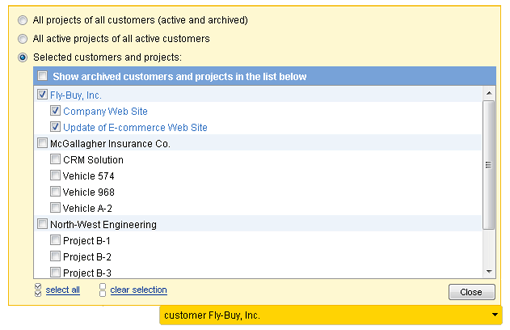
Customers and Projects Selector
If you select a customer when option 'Show archived customers and projects...' is not selected,
archived projects of this customer will not be shown in the report.
Initially, just after your login to actiTIME, the report parameters are pre-set to the following options:
- Users: All staff
- Data grouping: Group results by dates, hide tasks (second grouping level and details are turned off)
- Time format: As configured in the general system settings
- Leave time: Show in the report
- Date range: Current month
- Customers and projects: All active projects of all active customers