Billing Type Management
Overview
Billing type management includes the following activities:
To access the interfaces for billing type management, use sub-menu 'Billing Types' of the top-level menu 'Settings'.
Only the users who have the 'Manage Billing Types' access right can access
the billing type management interfaces. Note that the users who do not have this right
will not see billing type management interfaces at all.
Browse Billing Types
Select option 'Billing Types' in the top-level menu 'Settings' to get the list of registered billing types.
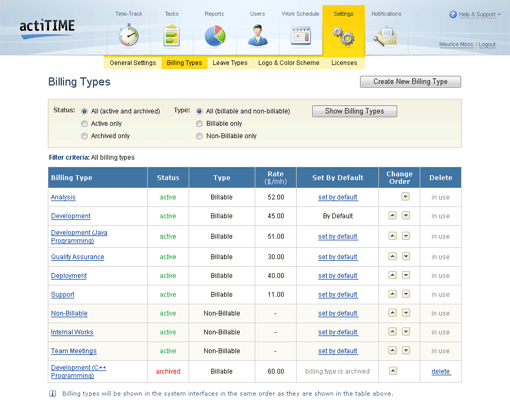
Billing Types interface
For each of the billing types, the list presents:
-
Name of the billing type
-
Status of the billing type - either 'active' or 'archived'.
Archived billing types are not available for selection when new tasks are added,
but still available for viewing in the reports.
You can change billing type status directly in the billing type list.
To do that just click on the status you want to change.
-
Type of the billing type - either 'Billable' or 'Non-Billable'.
You can change type of the billing type directly in the billing type list.
To do that just click on the type you want to change.
-
Billing rates are available with Accounting Extension only
Billing Rate - hourly rate associated with the billing type
-
Option allowing to configure the billing type as the default billing type
If billing type is already configured as the default billing type,
word 'Default' is shown instead of the link 'set as default'
(see also section Set the Default Billing Type).
-
Options for changing the order of billing types in actiTIME interfaces
-
Option for billing type deletion
The option is shown only for those billing types that are not associated with tasks.
Use form in the top part of the interface to filter list of billing types by their type and status.
Names of billing types are clickable.
Click on a billing type name opens the Edit Billing Type interface.
Create New Billing Types
To register new billing types follow the instructions below:
-
Click 'Create New Billing Type' button on the Billing Types interface to open the Create New Billing Type interface.
For information on how to get to the Billing Types interface
see section Browse Billing Types.
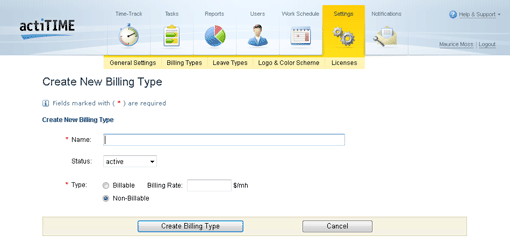
Create New Billing Type interface
-
Enter the name of the billing type to create.
Each billing type name shall be unique among the registered billing types.
The check for uniqueness is case-insensitive. So billing types 'Web Development' and 'web development' will be considered as the same.
-
You can create more than one Non-Billable billing type as well as specify billing rates with Accounting Extension only
Specify type of the billing type - either 'Billable' or 'Non-Billable'.
-
Specify billing rate, if you chose the 'Billable' type.
-
When you are ready, submit the page by clicking the 'Create Billing Type' button at the bottom of the interface.
The system will register new billing type with specified name and show you the Billing Types interface.
If you decided not to add new billing type, click the 'Cancel' button at the bottom of the page.
The system will discard all the information entered in the interface and show you the Billing Types interface.
Set the Default Billing Type
The default billing type is used as pre-configured billing type when you create new tasks.
To set the default billing type follow the instructions below:
-
Open the Billing Types interface (see section Browse Billing Types for information on how to do that).
-
Click the 'set as default' link shown next to the name of the billing type
you want to configure as the default billing type.
The system will set the selected billing type as the default billing type
and update the Billing Types interface.
Only an active billing type can be configured as the default billing type.
Edit Billing Type
To edit name of a billing type follow the instructions below:
-
Click a billing type name on the Billing Types interface to open the Edit Billing Type interface.
For information on how to get to the Billing Types interface see section
Browse Billing Types.
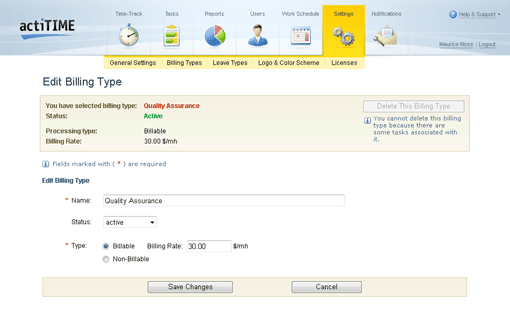
Interface Edit Billing Type
-
Update billing type name.
Note that each billing type name should be unique among the registered billing types.
The check for uniqueness is case-insensitive. So billing types 'Web Development' and 'web development'
will be considered the same.
-
You can create more than one Non-Billable billing type as well as specify billing rates with Accounting Extension only
Update type and status of the billing type.
If you changed type to the 'Billable' one, specify billing rate.
-
Submit the modifications by clicking the 'Save Changes' button at the bottom of the page.
The system will update the name of the selected billing type and show you the Billing Types page.
If you decided not to edit the selected billing type, click the 'Cancel' button at the bottom of the page.
The system will reject the modifications of the billing type name and show you the Billing Types page.
Change Order of Billing Types
Billing types are shown in all actiTIME interfaces in the order configured in the Billing Types interface.
By default billing types are shown in the order of their creation.
You can change order of billing types using controls in the column 'Change Order':
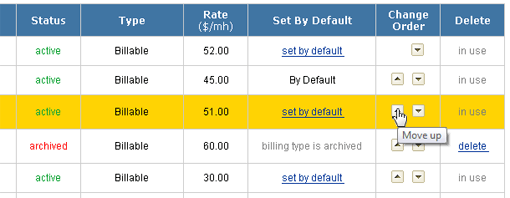
Controls for reordering billing types
For information on how to get to the Billing Types interface see section
Browse Billing Types.
Delete Billing Type
Only billing types that are not associated with tasks can be deleted from the system.
There are two ways to delete an unused billing type:
-
Click an appropriate 'delete' link on the Billing Types interface
(see section Browse Billing Types
for information on how to get to this page).
-
Open the Edit Billing Type interface
(see section Edit Billing Type
for information on how to get to this page) and click the 'Delete This Billing Type' button.
Note, that if the status of the selected billing type is 'in use',
the 'Delete This Billing Type' button is disabled.
In both cases you will be asked to confirm the billing type deletion.
If you confirm it, the system will delete the selected billing type and show you the Billing Types interface.