Estimated vs. Actual Time Report is available with Management Extension only
Estimated vs. Actual Time Report
Section Contents
Report Description
Estimated vs. Actual Time report shows time estimates specified for the tasks
of the selected customers and projects, spent time reported for these tasks
by actiTIME users, and variance between estimated and spent time.
Spent time and variance between estimated and spent time are calculated on the date specified in the report parameters.
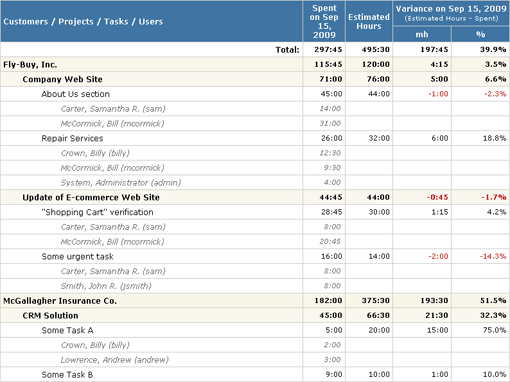
Example of the Estimated vs. Actual Time Report, detailed form
Variance between estimated and spent time is calculated as
<Variance> = <Time Estimate> - <Spent Time>
When spent time is less than time estimate, variance is positive and means remaining time budget.
When spent time is greater than time estimate, variance is negative and means extra time
spent for the task, customer, or project.
Estimated vs. Actual Time report supports up to 3 levels of data grouping.
The available grouping options include:
- Customers
- Projects
- Projects having the same names (by project names)
- Tasks
- Task having the same names (by task names)
- Billing Types
Grouping by project and task names allows to generate reports on "generic" projects and tasks,
i.e. those ones that are usually presented in a number of customers (in case of grouping by project names)
and projects (in case of grouping by task names).
For example, you can create Estimated vs. Actual Time report
with the following structure:
- Group results by customers (only)
- Group results by projects (only)
- First group results by customers, then group by billing types
- First group results by billing types, then group by customers
- First group results by customers, then group by projects, and then group by tasks
- etc.
actiTIME automatically calculates subtotals when grouping report records.
On the 'lowest level' report shows either per-user or per-task data.
The report can be configured to hide this information and show only summary records, calculated
according to the selected grouping options.
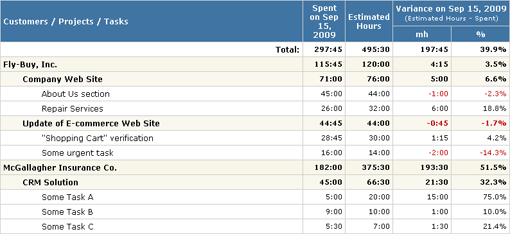
Example of the Estimated vs. Actual Time Report, summary form
(per-user information is hidden)
To access Estimated vs. Actual Time report interfaces, use sub-menu 'Estimated vs. Actual Time'
of the top-level menu 'Reports'.
Only the users who have the 'Generate Time Reports' access right may generate Estimated vs. Actual Time report.
Note that the users who do not have this right will not see the reporting interfaces at all.
Estimated vs. Actual Time Report Parameters
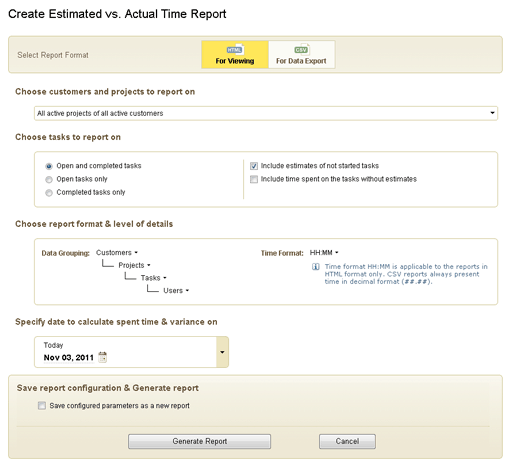
Estimated vs. Actual Time Report form
Parameters of Estimated vs. Actual Time Report include:
-
Customer(s) and project(s) to generate the report for:
To see archived customers and projects in the customers and projects selector,
set the 'Show archived customers and projects...' check box above the list of customers and projects.
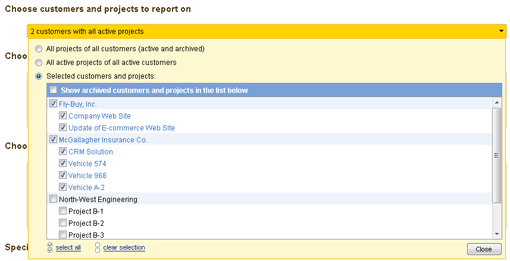
Customers and Projects Selector
If you select a customer when option 'Show archived customers and projects...' is not selected,
archived projects of this customer will not be shown in the report.
-
Tasks to generate report for - one of the following options:
- open tasks only
- completed tasks only
- all tasks (open and completed)
By default report shows only started tasks that have time estimates.
In addition you can configure how to process not started tasks and tasks without estimates:
-
If you want to get all time estimates specified for the selected projects - select option
'Include estimates of not started tasks'
-
If you want to see all time spent on the selected project by the specified date
(including time spent on the not estimated tasks) - select option
'Include time spent on the tasks without estimates'
-
Data grouping options
-
Time format to be used in the HTML report - either decimal format (##.##) or hours/minutes format (HH:MM).
This option is not applicable to the reports in CSV format.
Reports in the CSV format always use decimal format for time-track data.
-
Date to calculate spent time and variance between estimated and spent time on.
Initially, just after your login to actiTIME, the report parameters are pre-set to the following options:
-
Customers and projects: All active customers, All active projects
-
Tasks: All tasks (open and completed), include estimates of not started tasks
-
Data grouping: Group records by customers, then by projects, then by tasks;
show per-user information
-
Time format: as configured in the general system settings
-
Date: Today