Email Notifications are available with Management or Accounting Extension only
Email Notifications
Section Contents
Overview
With actiTIME email notifications you can configure automatic messages for users and:
- inform them about upcoming deadline
- remind about incomplete time report
- warn when they approach estimated task budget
- notify about new project assignments
- etc.
Notifications are configured in the Email Notifications interface.
For each notification you can create unlimited number of rules defining
who and when should receive the notification messages.
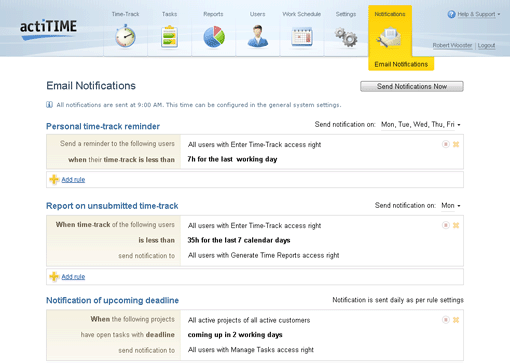
Email Notifications Interface
For each notification you can define days of week to send the notification messages on.
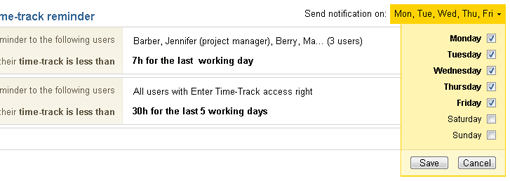
Editing Days to Send Notification On
The time to send notifications at is the same for all users but depends on the time zone set for the user
(see section Adjust General System Settings for information on how to congigure the time to send notifications at).
You can launch notification sending manually at any time by clicking on the "Send Notifications Now" button.
actiTIME will process all not paused notification rules and send notifications to the configured recipients.
Email Notifications interface is available to the users who have 'Manage Users' access right.
Personal Time-Track Reminder
This notification is meant to remind users to fill in their time track.
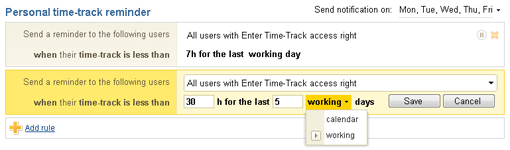
Personal time-track reminder - sample notification rules
You can configure the following notification parameters:
Report on Unsubmitted Time-Track
Managers will receive the list of employees whose time reports are incomplete.
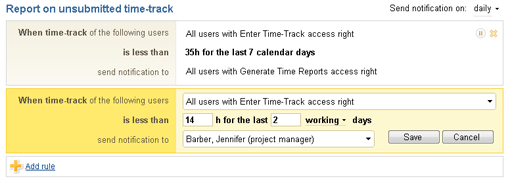
Report on unsubmitted time-track - sample notification rules
You can configure the following notification parameters:
Notification of Upcoming Deadline
The system will warn users about missed or coming deadlines of open tasks in the selected projects.
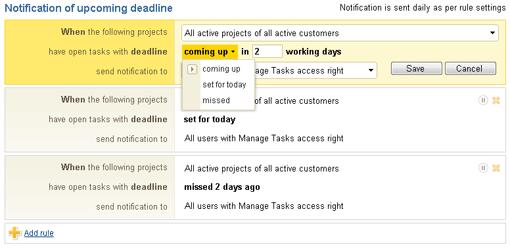
Notification of upcoming deadline - sample notification rules
You can configure the following notification parameters:
-
Projects to control tasks deadlines in
Please note that actiTIME will not send deadline-related notifications for completed tasks.
-
When actiTIME should notify users about task deadlines
- Before deadline
- On the deadline date
- After deadline
-
Users to notify about deadlines selected from the list of users having 'Manage Tasks' access right.
Each notification recipient will only receive information on tasks from the projects assigned to him/her.
The following users will not receive the notification even
if they are configured as notification recipients:
- Users with disabled access
- Users without email address
- Users without 'Manage Tasks' access right
Notification of Worked out Task Estimate
Notification of Worked out Task Estimate is available with Management Extension only
actiTIME will notify users when the time reported for a task reaches specified % of the estimate.
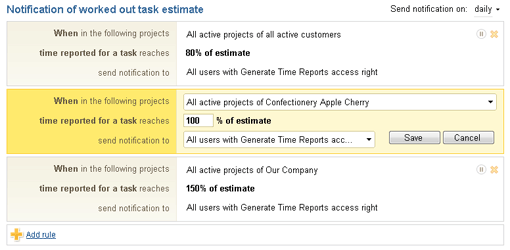
Notification of Worked out Task Estimate - sample notification rules
You can configure the following notification parameters:
Report on the Changes in Project Assignments
Report on the Changes in Project Assignments is available with Management Extension only
Users will get email notification when the list of projects assigned to them is changed.

Report on the Changes in Project Assignments
This notification has only one parameter - users who should be notified about changes in their assignments.
The following users will not receive the notification even
if they are configured as notification recepients:
- Users with disabled access
- Users without email address
Please note that you can define not more than one rule for this notification, and
it is sent to user immediately after user's assignments are changed.
Notification of Overrun Project Budget
Notification of Overrun Project Budget is available with Accounting Extension only
actiTIME will inform selected users when the project cost exceeds the budget.
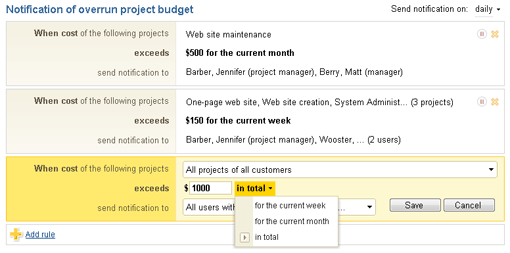
Notification of Overrun Project Budget - sample notification rules
You can configure the following notification parameters:
- Projects which cost should be monitored.
-
Project cost that should trigger the notification.
Project cost is calculated on the base of hourly user rates and time reported by users for the project tasks.
-
Date range to calculate the project cost for - you can select one of the following date ranges:
- Current week
- Current month
- Project lifetime
-
Users to notify about overrun project budget selected from the list of users having 'Generate Cost & Billing Reports' access right.
Each notification recipient will only receive information on tasks from the projects assigned to him/her.
The following users will not receive the notification even
if they are configured as notification recipients:
- Users with disabled access
- Users without email address
- Users without 'Generate Cost & Billing Reports' access right
Notification of Personal Earnings
Notification of Personal Earnings is available with Accounting Extension only
Authorized users will receive a list of employees whose cost of work reaches some pre-defined value.
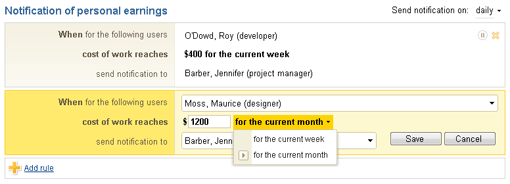
Notification of Personal Earnings - sample notification rules
You can configure the following notification parameters:
- Users to monitor the earnings for.
-
Earned value that should trigger the notification.
Earned value is calculated on the base of hourly user rates.
-
Date range to calculate users' earnings for - you can select one of the following date ranges:
- Current week
- Current month
-
Users to notify about personal earnings selected from the list of users having 'Generate Cost & Billing Reports' access right.
The following users will not receive the notification even
if they are configured as notification recipients:
- Users with disabled access
- Users without email address
- Users without 'Generate Cost & Billing Reports' access right