View Your Time-Track
Select the 'View My Time-Track' option in the 'Time-Track' menu to view your time-track data stored in actiTIME.
When you have 'Modify Time-Track of Other Users' access right, the interface is named View Time-Track, and you can view the time-track of other users.
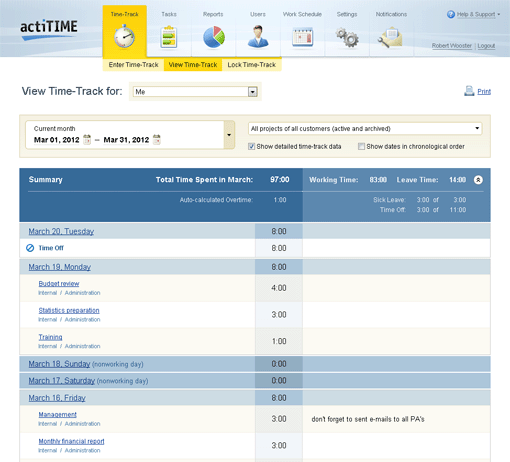
View My Time-Track interface
By default the interface shows the time-track reported for the current month on by-date basis.
The dates are sorted in the reverse chronological order. The topmost date is either today
or the latest date with the entered leave or working time.
For each date time-track is shown on a by-task basis. If there is time or comment entered for a task,
the interface will show you the following information about this task:
- Task name
- Name of the customer the task belongs to
- Name of the project the task belongs to
- Time reported for the task
- Comments reported for the task
The dates are clickable. Click a date to open the Enter Time-Track interface and to modify the time-track reported for the corresponding date.
For more information see section Enter and Modify Your Time-Track for the Selected Date/Week.
When working time entry for future dates is enabled in the system settings,
'Summary' section shows the overall time planned for the selected date range
in addition to the spent time.
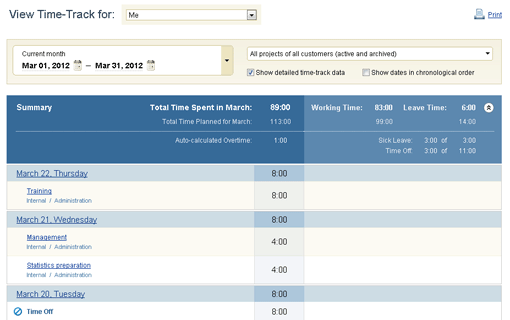
Summary section when entering time for future dates is enabled in the system settings
Use the date range selector to view your time-track reported for a specific date range.
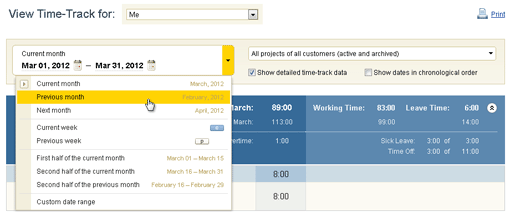
Date Range Selector
Use the customer & project selector to view your time-track reported for specific customers and projects.
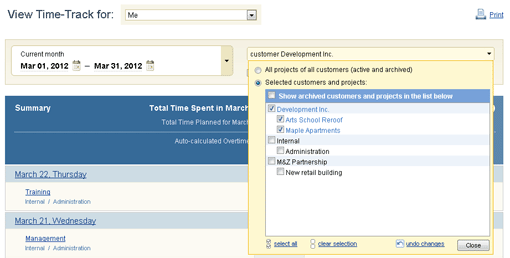
Project Selector
Leave time and overtime/undertime information shown in the interface depends only on the selected date range
and does not depend on the selected customers & projects.
To hide the detailed time-track information and view days summary only uncheck 'Show detailed time-track data' option.
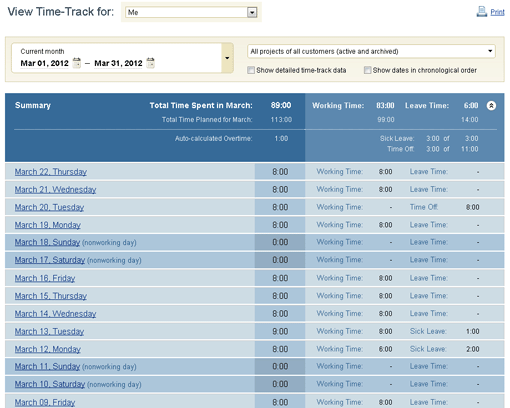
View My Time-Track interface displaying days summary only
To view dates in the chronological order select 'Show dates in chronological order' option.
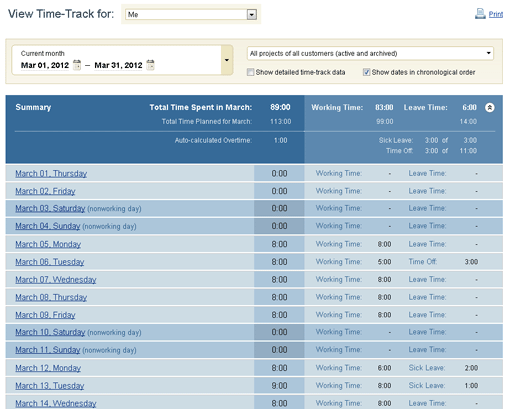
View My Time-Track interface displaying days summary only
A printable version of View My Time-Track interface has a placeholder for signature.
You can view other users' time-track in the View Time-Track interface only when you have 'Modify Time-Track of Other Users' access right.