Complete Tasks From the Enter Time-Track Interface
If you have 'Manage Tasks' access right, you can complete and re-open tasks from the assigned projects
directly from the Enter Time-Track interface.
To complete tasks from the Enter Time-Track interface follow the instructions below:
-
Select the tasks you want to complete.
To do that click on the 'Complete' link located to the right of the task row.
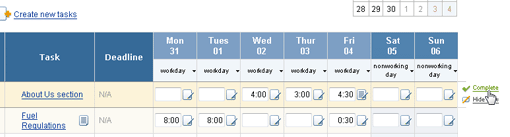
'Complete' Link
The selected task will be marked for completion:
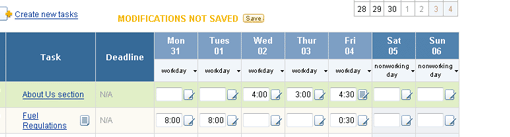
Tasks Marked for Completion
-
Click 'Save Changes' button at the bottom of the interface.
The system will save all your time-track modifications and complete the selected tasks.
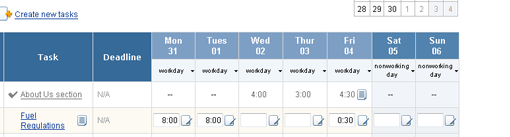
Completed Task
Time and comments reported for the completed tasks will become not editable.
If there is no time reported for a completed task for the selected week,
this task will automatically disappear from the page.
Tasks completion date will be set to the date of the last time-track reported for each task.
If no time and comments were reported for a task, it will be marked as completed directly on the date of the completion.
In case you need to re-open a completed task, shown on the Enter Time-Track interface,
select the task to re-open and click on the 'Re-open' link located to the right of the task row.
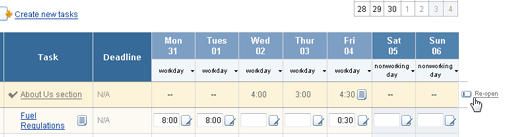
'Re-open' Link
If you have 'Manage Tasks' access right, but do not have 'Manage Customers & Projects' access right,
you will be able to re-open completed tasks from the active projects only.
To re-open completed tasks from archived projects you should have both 'Manage Tasks'
and 'Manage Customers & Projects' access rights.