PDF invoices are available with Accounting Extension only
PDF Invoices
Section Contents
Overview
You can create invoices in PDF format on the base of time-track reported by users for billable tasks.
There are two ways how actiTIME can count billable time in an invoice:
-
Count all time reported within a date range
An invoice of this type is based on the working hours spent on the tasks
(including incomplete tasks) within the specified date range.
-
Count only time reported for tasks completed within a date range
An invoice of this type is based on the overall hours
(starting from task creation) spent on the tasks that
were completed within the specified date range (according to their completion dates).
For both invoice types you can define the information that will be shown in the invoice lines
and how much detailed their description will be:
-
The first configured grouping level defines what will be shown in the invoice lines.
-
Additional grouping levels (2nd grouping level and level of details) define the information
that will be shown as additional description of invoice lines.
You can turn off both the 1st and 2nd grouping levels.
In this case 'the first configured grouping level' will be the details level, and invoice will contain a list of tasks.
Examples:
-
If you configure data grouping options as Customers / Projects / Tasks,
the invoice will contain one line for each pair 'customer / billing type'
(with customer names accompanied with the related project and task names):
| Customers / Projects / Tasks |
Billing Type 1
33.00 $/mh |
Billing Type 2
25.00 $/mh |
| Spent |
Amount |
Spent |
Amount |
| Customer A | 34:00 | 1122.00 | 49:00 | 1225.00 |
| Project A-1 | 23:00 | 759.00 | 26:00 | 650.00 |
| Task A-1-X | 12:00 | 396.00 | 16:00 | 400.00 |
| Task A-1-Y | 11:00 | 363.00 | 10:00 | 250.00 |
| Project A-2 | 11:00 | 363.00 | 23:00 | 575.00 |
| Task A-1-W | 7:00 | 231.00 | 11:00 | 275.00 |
| Task A-1-Z | 4:00 | 132.00 | 12:00 | 300.00 |
Data shown in Billing Summary Report
| DESCRIPTION |
ITEM |
QTY |
RATE
($/mh) |
AMOUNT
($) |
Customer A
- Project A-1
- Task A-1-X
- Task A-1-Y
- Project A-2
- Task A-2-W
- Task A-2-Z
|
Billing Type 1 |
34.00 |
33.00 |
1122.00 |
Customer A
- Project A-1
- Task A-1-X
- Task A-1-Y
- Project A-2
- Task A-2-W
- Task A-2-Z
|
Billing Type 2 |
49.00 |
25.00 |
1225.00 |
Data shown in the corresponding invoice
-
If you configure data grouping options as Projects / Tasks,
the invoice will contain one line for each pair 'project / billing type'
(with project names accompanied with the related task names):
| Projects / Tasks |
Billing Type 1
33.00 $/mh |
Billing Type 2
25.00 $/mh |
| Spent |
Amount |
Spent |
Amount |
| Project A-1 | 23:00 | 759.00 | 26:00 | 650.00 |
| Customer A, Task A-1-X | 12:00 | 396.00 | 16:00 | 400.00 |
| Customer A, Task A-1-Y | 11:00 | 363.00 | 10:00 | 250.00 |
| Project A-2 | 11:00 | 363.00 | 23:00 | 575.00 |
| Customer A, Task A-1-W | 7:00 | 231.00 | 11:00 | 275.00 |
| Customer A, Task A-1-Z | 4:00 | 132.00 | 12:00 | 300.00 |
Data shown in Billing Summary Report
| DESCRIPTION |
ITEM |
QTY |
RATE
($/mh) |
AMOUNT
($) |
Project A-1
- Task A-1-X
- Task A-1-Y
|
Billing Type 1 |
23.00 | 33.00 | 759.00 |
Project A-1
- Task A-1-X
- Task A-1-Y
|
Billing Type 2 |
26.00 | 25.00 | 650.00 |
Project A-2
- Task A-2-W
- Task A-2-Z
|
Billing Type 1 |
11.00 | 33.00 | 363.00 |
Project A-2
- Task A-2-W
- Task A-2-Z
|
Billing Type 2 |
23.00 | 25.00 | 575.00 |
Data shown in the corresponding invoice
-
If you configure data grouping options as Projects and turn off the 2nd grouping level and details,
the invoice will contain one line for each pair 'customer / billing type' without additional details:
| Projects |
Billing Type 1
33.00 $/mh |
Billing Type 2
25.00 $/mh |
| Spent |
Amount |
Spent |
Amount |
| Customer A, Project A-1 | 23:00 | 759.00 | 26:00 | 650.00 |
| Customer A, Project A-2 | 11:00 | 363.00 | 23:00 | 575.00 |
Data shown in Billing Summary Report
| DESCRIPTION |
ITEM |
QTY |
RATE
($/mh) |
AMOUNT
($) |
|
Project A-1
|
Billing Type 1 |
23.00 | 33.00 | 759.00 |
|
Project A-1
|
Billing Type 2 |
26.00 | 25.00 | 650.00 |
|
Project A-2
|
Billing Type 1 |
11.00 | 33.00 | 363.00 |
|
Project A-2
|
Billing Type 2 |
23.00 | 25.00 | 575.00 |
Data shown in the corresponding invoice
Please note that created invoices are not stored in actiTIME.
If you need to get a copy of a previously created invoice, you will need to re-create it.
Invoice Parameters
All invoice parameters are divided into two parts:
- Invoice export parameters - parameters that define the information to be included into the invoice
- Invoice template parameters - parameters that define naming of specific invoice fields, taxes, and discounts
Invoice Export Parameters
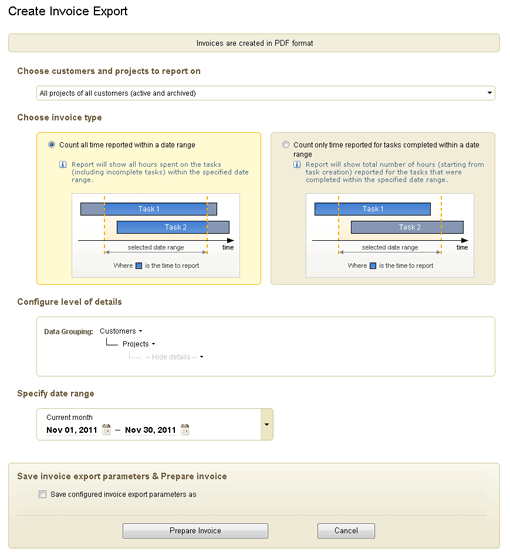
Invoice Export Parameters Form
Invoice export parameters include:
-
Customers and projects to generate the report for
If you want to create an invoice for a specific customer or project, select it in the customers and projects selector.
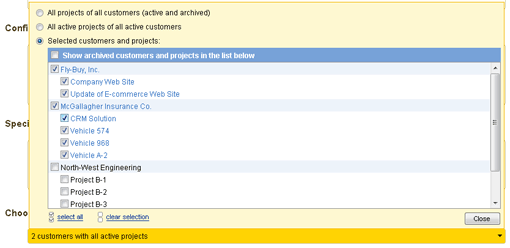
Customers and Projects Selector
If you select a customer when the option 'Show archived customers and projects...' is not selected,
the archived projects of this customer will not be shown in the invoice.
-
Report type - one of
- Count all time reported within a date range
- Count only time reported for tasks completed within a date range
-
Data grouping options
If you are creating the invoice for a specific customer,
you may need to group data as 'Projects / Tasks' or 'Projects':
- 1st grouping level: 'Projects'
- 2nd grouping level: Turned off
- Details: 'Tasks' or Hidden
If you are creating the invoice for a specific project,
you may need to turn off the 1st and 2nd grouping levels, and keep only the details:
- 1st grouping level: Turned off
- 2nd grouping level: Turned off
- Detailes: 'Tasks' or 'Time-Track Comments'
-
Date range - you can use one of pre-defined date ranges or configure a custom date range with specific "From" and "To" dates.
Please note that actiTIME does not mark time included into the invoice as billed.
Thus, be carefull when selecting the date range for your invoice to avoid
the same data being included into different invoices.
Invoice Template Parameters
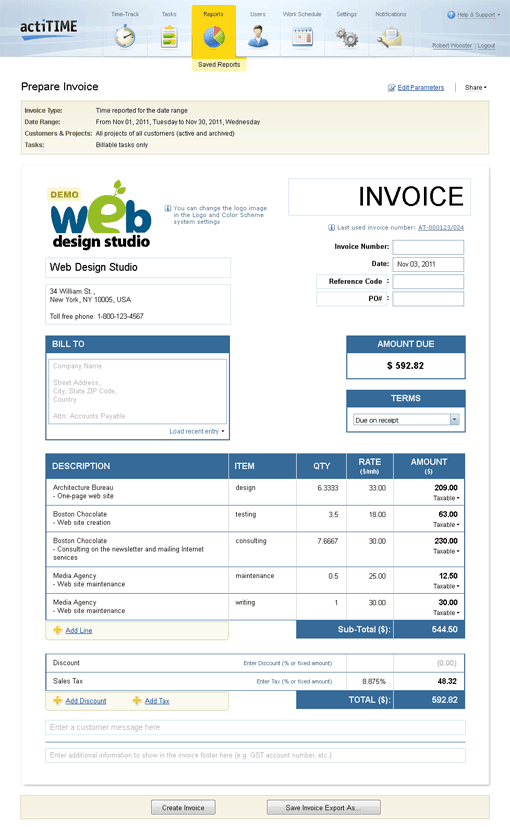
Prepare Invoice form
Invoice template parameters include
(these parameters will be stored along with invocie export parameters
when you save invoice in the list of saved reports):
- Name of document (e.g. 'INVOICE')
- Name and address of your company
- 'BILL TO' field contents
- Names of optional invoice fields (e.g. 'Reference Code' and 'PO#')
- Invoice terms
- Discounts (names only)
- Taxes (names and values)
- Two optional footer messages
Please note that all information shown in the invoice is editable (except the auto-calculated amounts).
You can add and delete the invoice lines as well as add and delete the lines with taxes and discounts.
If there are non-taxable lines in the invoice, you can mark them as this in the 'Amount' column.
Notes on column names:
- ITEM = billing type
- QTY = spent time (man hours)
- RATE = billing rate for a task ($/mh)
- AMOUNT = total billing sum ($)
Notes on discounts and taxes:
-
Discounts and taxes can be entered either as % of the invoice sub-total or as flat amounts.
When discount is entered as a flat amount, it is evenly distributed between taxable and non-taxable invoice lines.
-
Discounts are applied to the invoice sub-total amount before calculating taxes.
When you specify several discounts, they are calculated independently of each other.
-
Taxes are applied to the taxable part of the invoice sub-total amount after applying the discounts.
When you specify several taxes, they are calculated independently of each other.
Invoice template parameters are saved automatically each time you create the invoice in PDF format
by clicking on the 'Create Invoice' button.
You can re-create the same invoice in PDF format as many times as you need.
For example, you can preview your invoice in PDF format, then edit its parameters, and then create it again.