Locking and unlocking of time-track data is available with Management or Accounting Extension only
Locking and Unlocking Time-Track Data
Section Contents
Overview
You can protect reported time expenses from modification by locking
the selected time periods for the selected users.
Time-track reported for a locked time period becomes not modifiable for all system users.
This function is useful when you need to create various reports for your management and clients:
- Billing reports and invoices issued for your customers;
- Project status reports prepared for your management;
- Tax and audit reports for tax authorities;
- etc.
In case you need to modify locked time-track data, you can unlock any locked day, modify the time-track, and then lock the modified time-track again.
There are two (2) access rights defined for locking and unlocking the time-track:
- Manage Customers & Projects
- Manage Users
You should have at least one of these access rights to be able to lock and unlock
time-track data.
To access the interface for locking and unlocking time periods use
'Lock Time-Track' option of the top-level menu 'Time-Track'.
Lock Time-Track Data
To lock time-track data follow the instruction below:
-
Select 'Lock Time-Track' option in the top-level menu 'Time-Track'
to open Lock Time-Track interface.
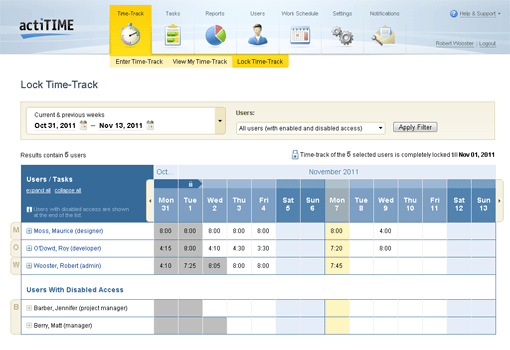
Lock Time-Track interface
To access Lock Time-Track interface you must have one
of the following access rights:
- Manage Customers & Projects
- Manage Users
By default the interface shows you information for all system users for the current and previous weeks:
-
Numbers shown in the table represent the total time reported by users for the corresponding days, including working time and leave time:
Total Time = Working Time + Leave Time
-
Background color of the cells represents the locking status of the corresponding days:
 |
Cells with gray background represent locked days |
 |
Cells with white background represent unlocked days |
Note that users with disabled access are shown at the end of the list
-
Select date range and users to view (optionally)
-
You can choose one of the preconfigured date ranges or specify a custom date range:
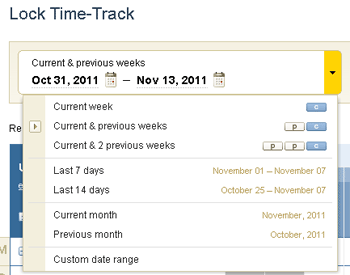
Date range selector
-
By default the interface shows information for all system users,
however you can choose to view only selected ones, for example, members of your workgroup.
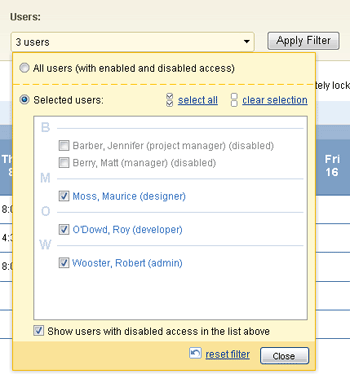
User selector
Click 'Apply Filter' button after configuring date range and user filter.
actiTIME will reload the interface with filter parameters applied.
actiTIME automatically saves parameters of the user filter and will pre-set them
the next time you open Lock Time-track interface.
-
Review time-track to lock.
Click on the user name to view detailed information on working and leave time reported by this user for the selected date range:
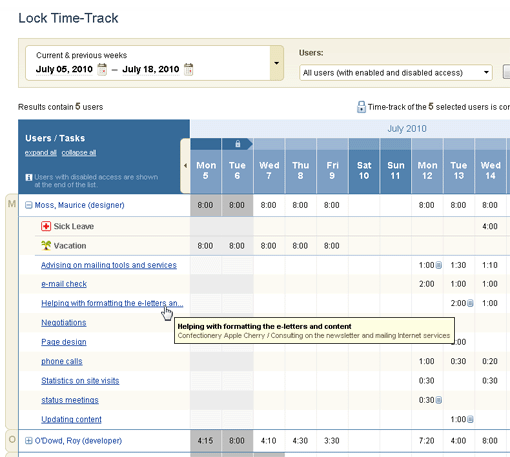
Detailed time-track information
-
Lock the selected time-track records
There are several ways to lock data in the Lock Time-Track interface:
-
Click on a cell with unlocked data - this will lock the selected day for the selected user.
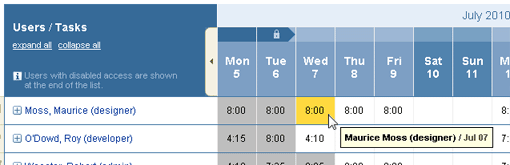
Locking one selected day for one selected user
-
Click-n-drag to select more than one cell to lock, then choose 'Lock Selected' option from the showed up menu.
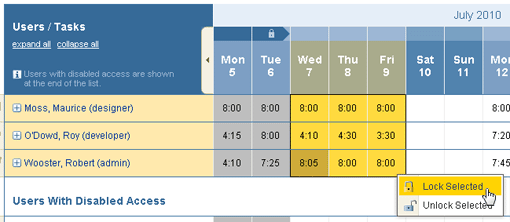
Locking one selected day for one selected user
-
You can lock a date or date range for all selected users
This operation locks records of all selected users - including the ones
not shown on the current page (when list of users is shown on more than one page).
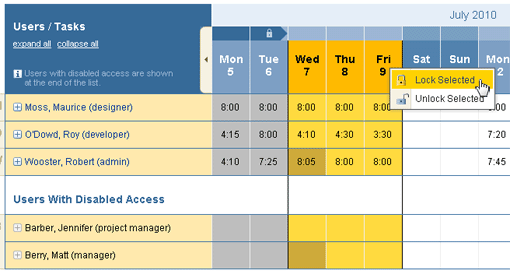
Locking selected dates
-
You can lock time-track of all selected users till the selected date
This operation is useful when you need to be sure that all data in the past is locked.
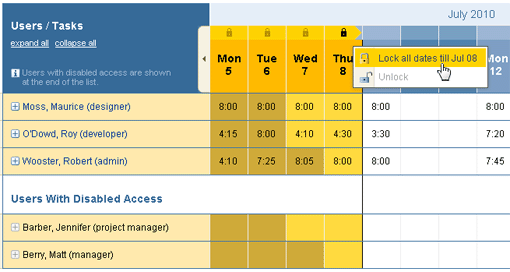
Locking all dates till the selected one
Time-track reported for the locked time period becomes not modifiable for all system users.
See section Unlock Time-Track for information how to unlock the locked time periods.
Unlock Time-Track Data
Interface Lock Time-Track allows you to unlock any selected date for any selected
user to address the cases when locked data needs to be corrected.
Process of unlocking time-track data is similar to the process of locking it:
- To unlock one day for one user - just click on the corresponding cell in the table.
- To unlock more than one day for one user - select the data you want to unlock and then choose the 'Unlock' option in the showed up menu.